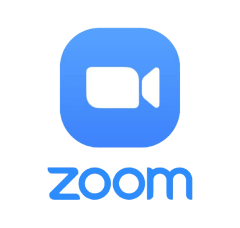Please NOTE that you CANNOT USE the following computer systems: Chromebook Computer, Linux, Windows 8/7 and Windows S. Tests CANNOT be administered on a tablet or cellphone.
Once you have conducted and passed the internet speed test then use the links below to download ZOOM and SAFE EXAM BROWSER with the compatible programs for your computer.
All candidate wishing to test online from their home or office must first read, sign and email the candidate agreement with a copy of your photo ID to gitsllc@gitsllc.net prior to scheduling for online examinations.
*If you are testing for Palm Beach County you must also read, mark how you want us to share the score, mark the understanding details, and sign the Palm Beach County release form to gitsllc@gitsllc.net prior to scheduling for online examinations.
1. Candidate Agreement
(Click here to Download)
2. Government Issued Photo ID (Ex: Driver’s License, State ID, Passport, Resident Card)
3. Palm Beach County
Release Form
(Click here to Download)